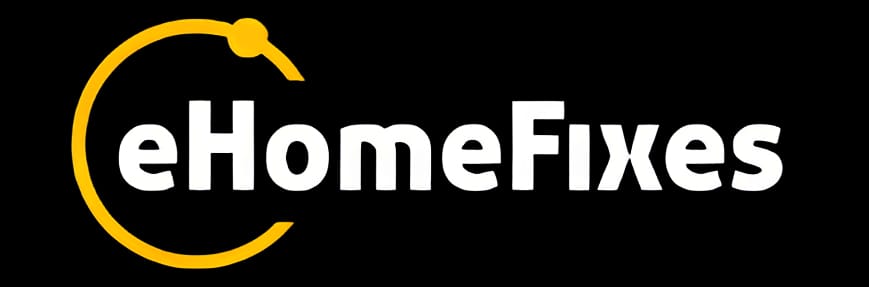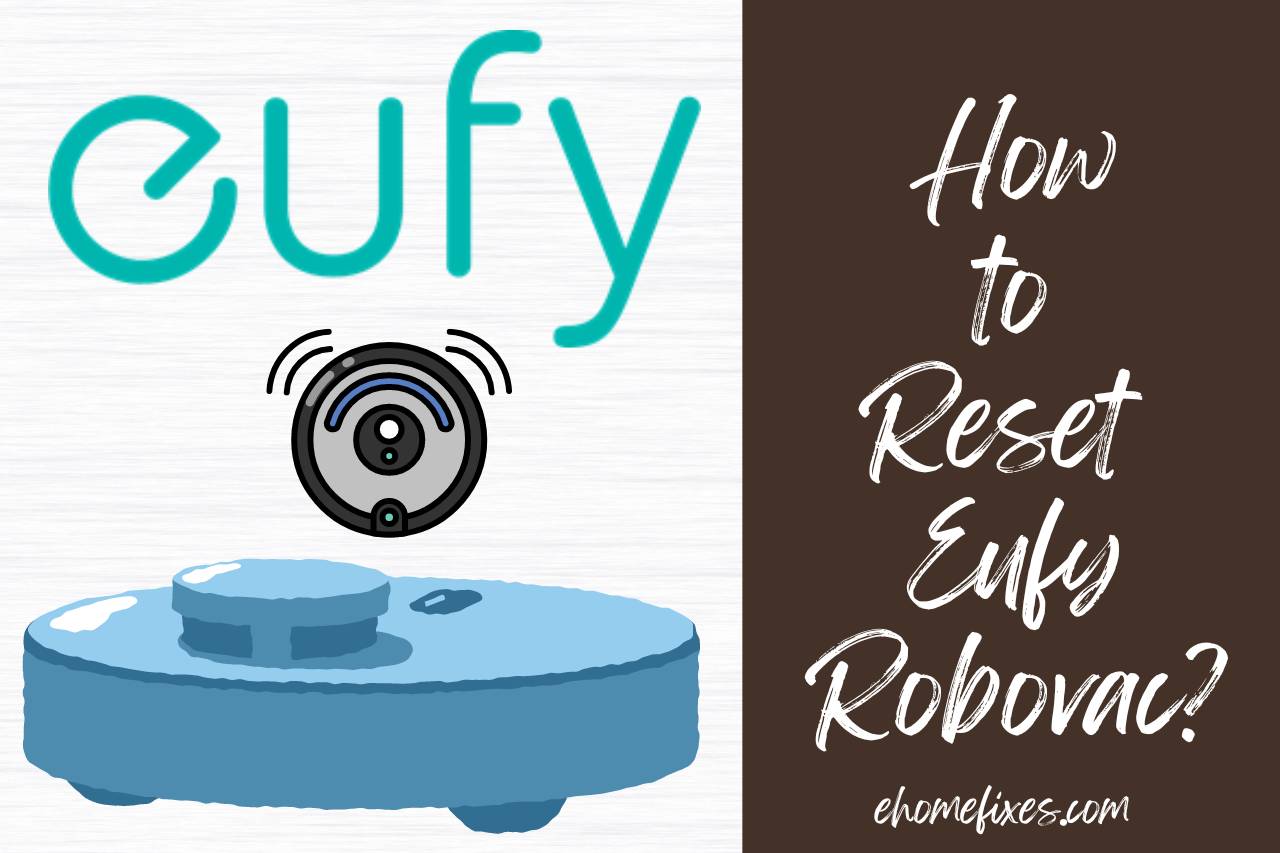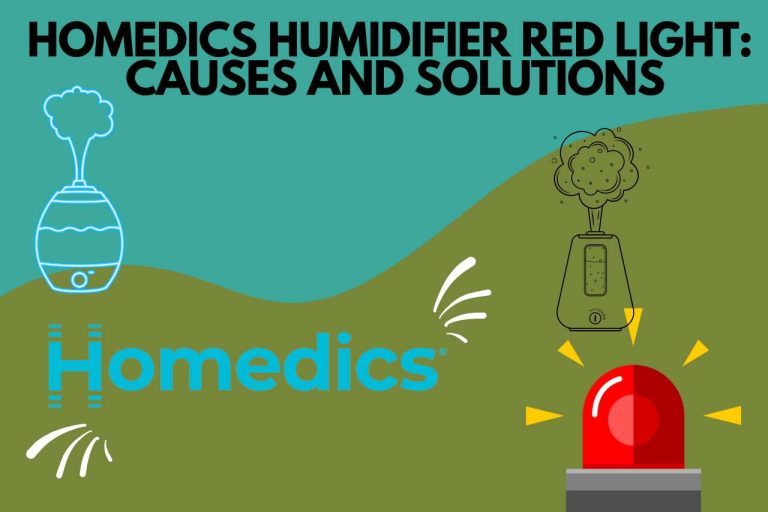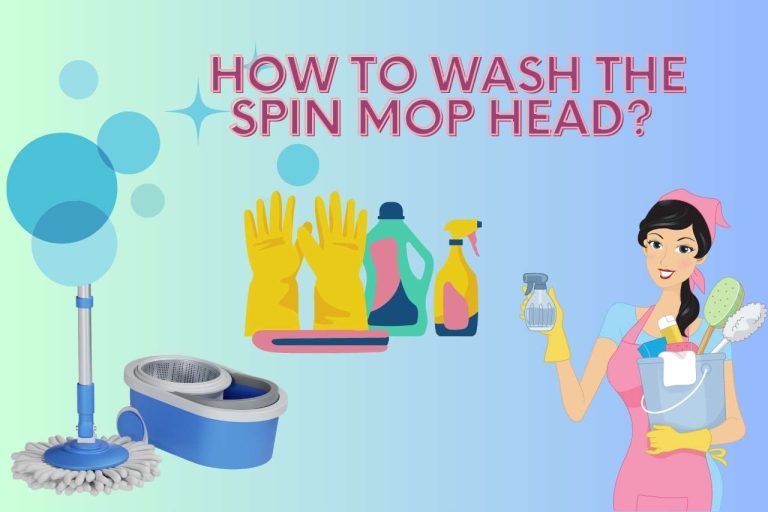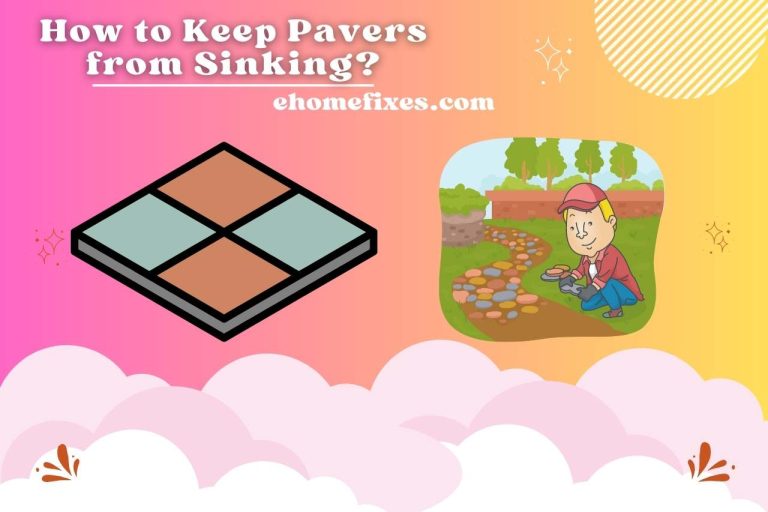How to Reset Eufy Robovac? Mastering RoboVac Resetting!
How to reset Eufy RoboVac? Resetting your Eufy RoboVac is a quick and easy way to fix various problems and bring it back to full performance. Resetting your intelligent vacuum cleaner can frequently offer an immediate fix for connectivity issues, strange behaviour, or the desire to start over. This article guides you through the steps needed to reset your Eufy RoboVac successfully. You may fix any issues or return the RoboVac to its factory settings, allowing it to keep your floors clean and orderly by following these steps. Let’s start and learn how simple it is to reset your Eufy RoboVac.
Why do you Want to Reset Eufy Robovac?
Your Eufy RoboVac may need to be reset for several reasons. Firstly, executing a reset can solve the issue if you are having connectivity troubles between your RoboVac and its related mobile app or intelligent home system. It builds new connections and ensures effective communication.
Secondly, a reset may be helpful in troubleshooting and resolving issues if your RoboVac displays strange behaviour, such as erratic motions, failure to obey directions or frequent mistakes. By effectively recalibrating the device’s internal sensors and software, it can fix any errors or conflicts that may have happened.
Resetting your RoboVac might help it adjust to the new surroundings if there are significant modifications to your home layout or furniture. The RoboVac may relearn the revised floor design and adjust its cleaning paths by starting from scratch.
Finally, some customers might change their RoboVac to erase any customized settings or preferences and return it to its factory settings. It can be helpful if you need to remove your data before passing on the device or if you want to start over with a clean slate.
Does EUFY have a Reset Button?
No. There is no physical reset button on Eufy RoboVac models. Several procedures may be taken using the Eufy RoboVac control panel or the Eufy Home mobile app to reset the device. The specific procedures for resetting differ. But they normally include visiting the settings menu and choosing the reset option.
You should review the user guide or the Eufy website for full instructions customized for your RoboVac model. A device reset is an easy procedure to solve several issues or restore the device to its factory default settings.
How to Reset Eufy Robovac?
The general steps to reset your Eufy RoboVac are listed below:
Ensure your RoboVac is turned on and not in use.
- Open the Eufy Home mobile app or find the control panel on the device.
- Look for the settings button or symbol while utilizing the control panel. If you are using the app, go to the settings section.
- Look for the RoboVac reset button. It might have the “Factory Reset” or “Reset to Default Settings” designations.
- Choose “reset” and then confirm your selection when prompted. Remember any customized settings or preferences will be deleted if you take this action.
- Watch for the reset procedure to finish. During this time, the RoboVac might beep or flash its lights.
- The RoboVac can then be configured again as a new device since its default settings will be restored after the reset.
For detailed instructions adapted to your RoboVac model, remember to reference the user manual or the Eufy website since the individual stages could differ. Resetting your RoboVac can assist in resolving problems or return it to its pre-issued level of functionality.
What Happens After I Reset Eufy Robovac?
Several things happen after your Eufy RoboVac is reset:
Factory Default Settings: The RoboVac returns to its default settings from the factory. All previously specified customized settings, routines, or cleaning preferences will be overwritten.
System Recalibration: The RoboVac internal sensors are adjusted during the reset procedure to ensure they work correctly—the device validation aids in adjusting to the environment and cleaning path optimization.
Connectivity: Resetting the RoboVac will create a new connection if you have connectivity problems. You may need to re-sync the RoboVac with your home Wi-Fi network, mobile app, or intelligent home system.
Setup: The RoboVac needs to be configured once more after the reset. First, You must complete the initial setup procedure, which usually entails setting up Wi-Fi, naming the device, and specifying any desired settings or schedules.
You may fix software issues, enhance performance, and reset your Eufy RoboVac to factory default settings. To get further instructions on configuring your model after the reset, refer to the user manual or Eufy support resources.
How to Factory Reset Eufy Robovac?
Follow these instructions for doing a factory reset on your Eufy RoboVac:
Check to see if your RoboVac is on and not in use.
- Open the EufyHome mobile app or find the control panel on the device.
- Find the settings button or icon on the control panel. Go to the settings section of the mobile app.
- Look for the “Factory Reset” or “Reset to Default Settings” option. It might be categorized as a “System” or “Device”.
- Select the factory reset option and confirm your choice when prompted. Be advised that any customized settings, times, and preferences will be lost by doing this.
- Give the reset process time to finish. During this period, the RoboVac might beep or flash its lights.
- The RoboVac will return to its initial factory settings after the factory reset is complete, just like it was brand-new. It will need to be configured again, including joining your Wi-Fi network and making any desired connections.
To ensure you follow the proper steps for your particular RoboVac model, refer to the user manual or Eufy support materials.
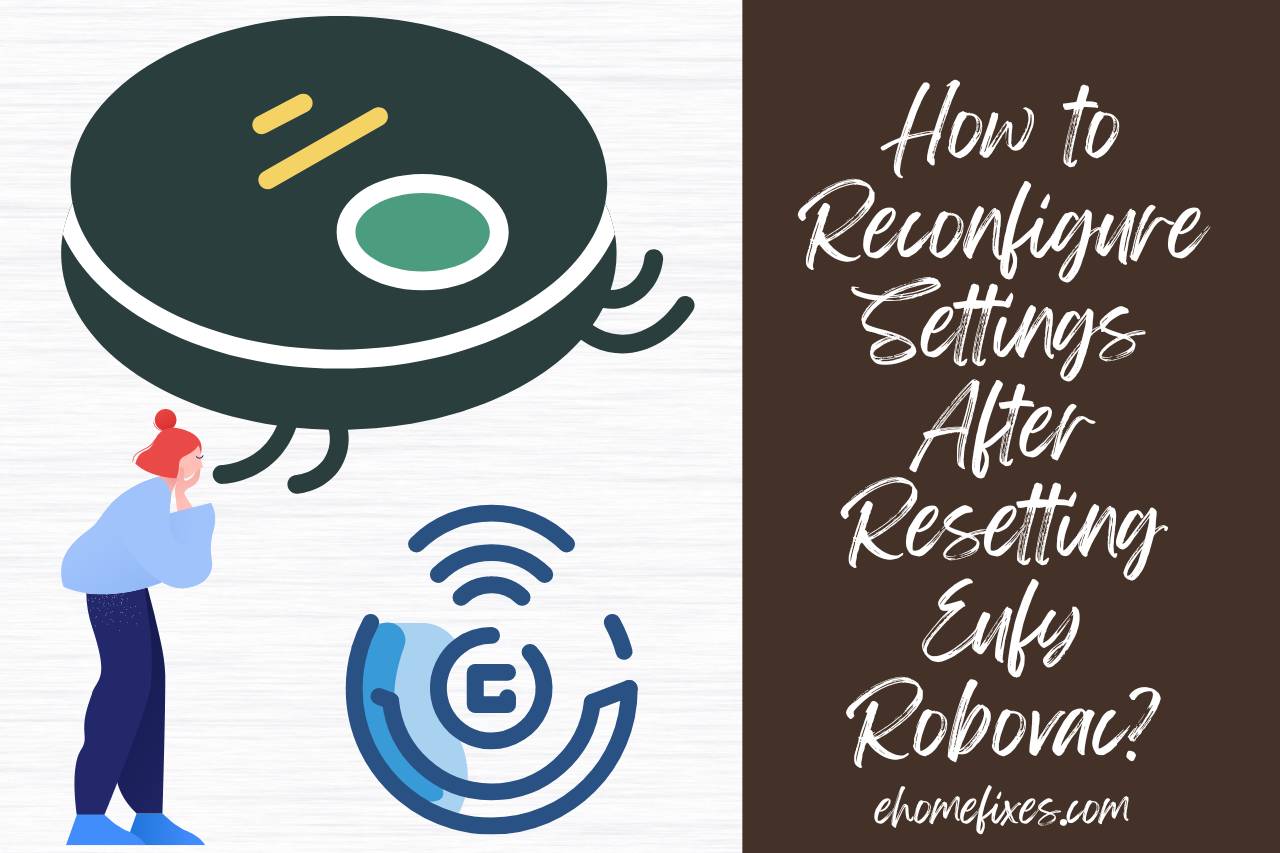
How to Reconfigure Settings After Resetting Eufy Robovac?
After resetting your Eufy RoboVac, follow these steps to change its settings:
- Set Up Wi-Fi: Connect the RoboVac to your home Wi-Fi network using the Eufy Home mobile app or the control panel.
- Personalize Settings: Through the app or control panel, adjust preferences, including suction power, cleaning modes, and scheduled cleaning times.
- Map Configuration: If your RoboVac has mapping capabilities start a cleaning cycle to let it make a new map of your house. Using the app, you may manually divide rooms or create no-go areas.
- Smart Home Integration: Connecting the RoboVac to voice assistants like Alexa, Google Assistant, or other intelligent home systems is optional.
- Fine-Tuning: Experiment with settings and features to enhance your RoboVac performance according to your specific needs and preferences.
For thorough instructions specific to your RoboVac model, always consult the user manual or Eufy support materials.
How do I Reset the WiFi on My EUFY?
You can use the procedures below to restore the Wi-Fi on your Eufy device, such as a RoboVac:
Ensure your Eufy device is powered on and nearby.
- Open the Eufy Home mobile app or find the control panel on the device.
- On the control panel, look for the Wi-Fi settings button or symbol. Find the Wi-Fi settings section in the mobile app settings menu.
- Under the Wi-Fi settings option, look for a “Reset Wi-Fi” or “Forget Wi-Fi” option.
- Depending on the specific Eufy device you are using, this will change.
- Select the option to reset the Wi-Fi and confirm your selection when prompted. If you do this, your Eufy device will lose its current Wi-Fi network information.
- Once the Wi-Fi has been reset, the device will enter pairing mode or prompt you to establish a new connection.
Follow the on-screen instructions to connect your Eufy device to your Wi-Fi network.
For comprehensive instructions for your device model, see the user manual or Eufy support resources, as the procedures may differ slightly. You can establish a new connection and fix connectivity issues with your Eufy device by wiping the Wi-Fi.
Watch this one,
Video Credits – Tec Timmy
You May Also Like
- Save Money and Time: Learn How to Clean Your Spin Mop Head
- Does Steam Cleaning Damage Grout? Protecting Your Grout!
- Are Grill Mats Dishwasher Safe? The Ultimate Guide